Transfer iPhone text messages to computer folder for backup
Want to transfer your iPhone text messages to your computer and don't know how? Many iPhone users can't backup the SMS to anywhere. Then the SMS box is full, and they have to delete all of them to prevent iPhone rejecting new SMS receiving. But many SMS are too important to delete. What shall they do?
Here I'd like to share an solution to this:
Simply use this iPhone text messages to PC transfer program called Tansee iPhone Transfer SMS to transfer all text messages from iPhone to computer.
Here is easy steps to transfer text messages from iPhone to computer.
Step 1: Free Download iPhone text messages to PC transfer software and install it (click HERE to get the full version and save 20%).
Step 2: Connect iPhone to your computer.
Step 3: Launch iPhone text messages to PC transfer software, the SMS contact info will be automatically displayed as shown in your iPhone screen(example see the following screenshot).
Note: Click on certain contact, the detailed SMS records will be displayed as shown in the below screenshot.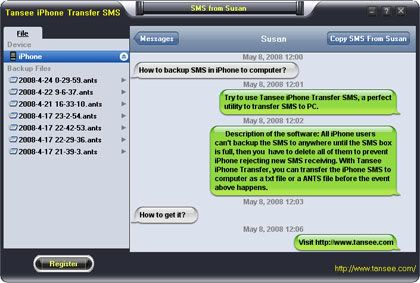
Step 4: If you want to copy all SMS to computer, click "Copy ALL SMS" on the top right of the first screenshot. And then select options:
1): Choose File Type: back up to TXT file or ANTS file; (The difference between TXT file and ANTS file lies in that ANTS file allows you to set a password for protection.
2): Choose File Path: set the desitnation parth for the exported file.
3): Advanced Option: if you choose ANTS file format, you can add a password to protect the file.
Click OK Button to finish the Copy.
Note: You can only copy the first 100 items for each contact in trial version.
Click HERE to make it yours now.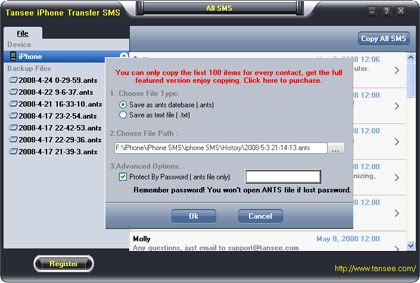
If you want to copy SMS from a specific contact, click "Copy SMS From who" button and select options:
1): Choose File Type: You can only select TXT file format in single contact sms transfer;
2): Choose File Path: where to store the backup file;
Note: Advanced Option is disabled in single contact sms transfer.
Click OK Button to finish the Copy.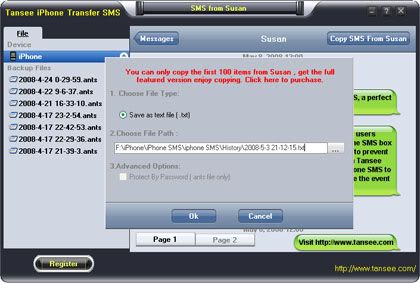
As we can see, this Tansee iPhone Transfer SMS is a very useful tool for backup your iphone SMS details effortlessly. You might need it when you want to backup/manage your SMS on your pc. You can get its full version now HERE at a very competitive price (20% off);
or see more details about this iPhone SMS to PC transfer here.
Hope this can help you manage your iPhone SMS messages.
Bnner Sponcer
Translate this site
Transfer iPhone text messages to computer folder for backup
Posted by
Twinsaru
Saturday, November 7, 2009



0 comments